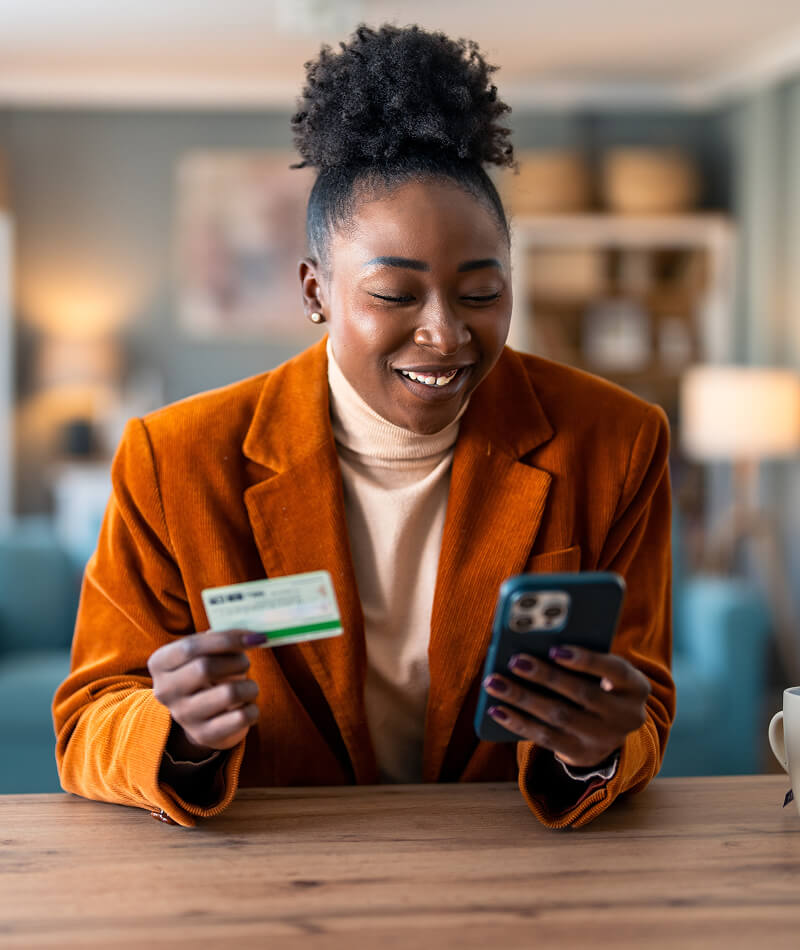Filter by






Manage your money, cards, and more, all within the NW Plus CU mobile app.
You trust your financial institution with your money and data. Let's work together to keep them safe. Utilizing your financial institution’s protection methods and being aware of current threats, safe banking practices and scam-spotting skills makes you an active partner in your own financial security.